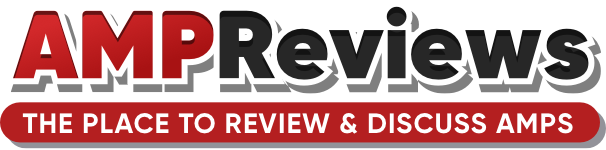I've been seeing this for a while
https://us-brooklyn.bedpage.com/bodyrubs/brighton-beach/23048975.html
Pics actually look real like taken from a mobile phone
Number of area code doesn't make sense seems sus
Last pic of feet and toes are exactly that of the green eyed Emma posts
Anyone have any 411?
https://us-brooklyn.bedpage.com/bodyrubs/brighton-beach/23048975.html
Pics actually look real like taken from a mobile phone
Number of area code doesn't make sense seems sus
Last pic of feet and toes are exactly that of the green eyed Emma posts
Anyone have any 411?